Hello~ Long time no see, after spend a month for the halloween jam, I'm back now continue the light.vn series! and today's topic is export the game and change the app icon!
Export Windows Game
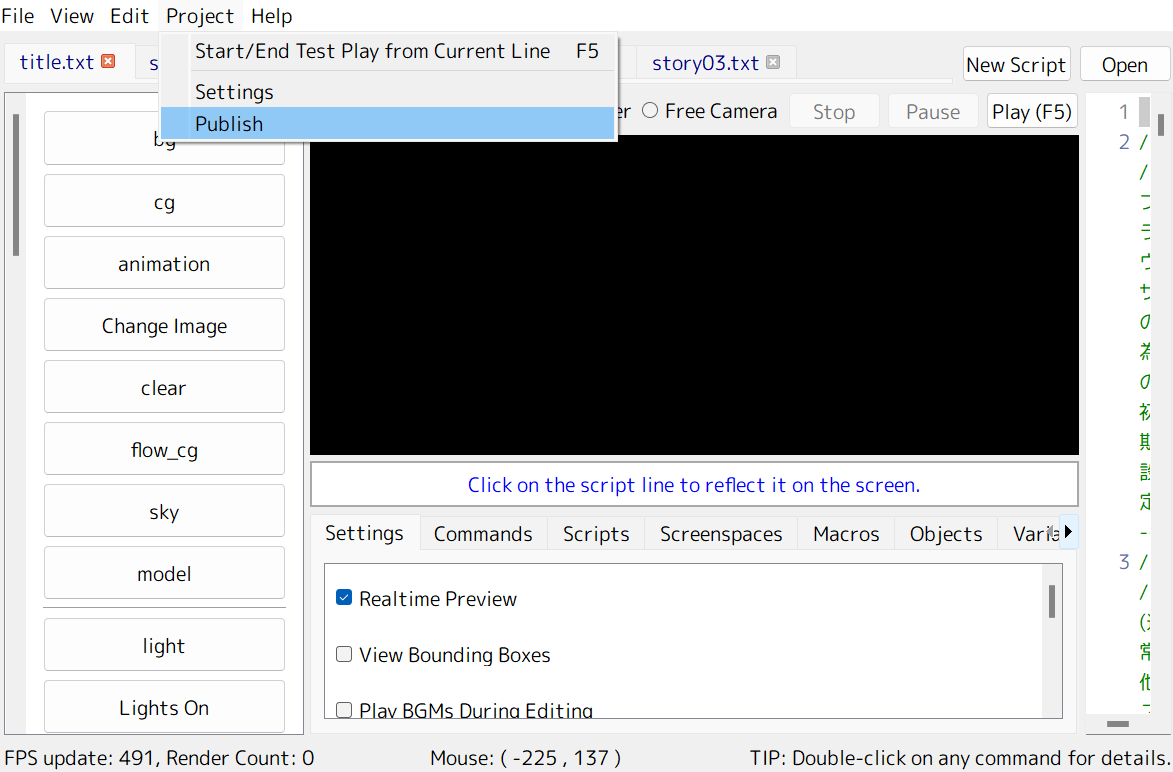
This is the easiest way to export. You just have to go to Publish >> choose the path you want to export the game to >> pick Windows >> and click Start. Then you’re done!
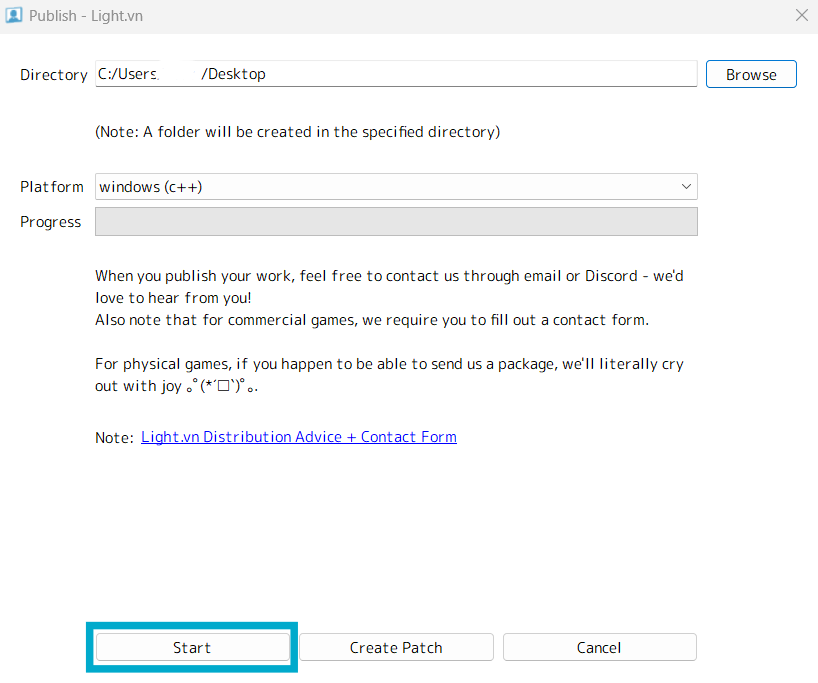
Unlike Ren’Py, which gives you a zip file, Light.vn will give you an unzipped file.
Usually, after export the game, you will see a folder like this:
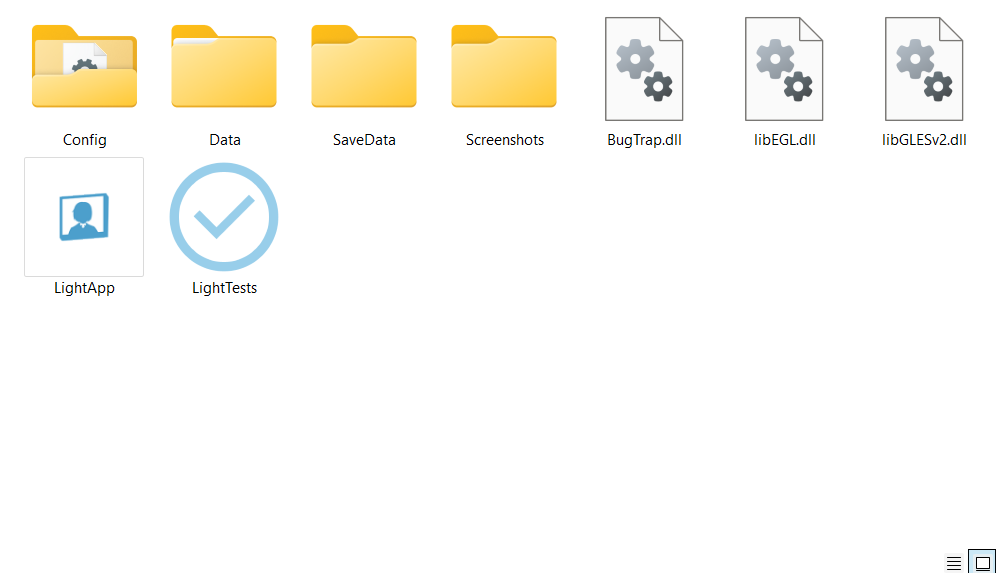
Firstly, you might want to change the icon of the application and in this post, I'll also show you how!
Change Application Icon In Light.vn
- Prepare Your Icon Image:
And they should be 16x16, 32x32, 48x48, 64x64, 128x128
And the format should be .ico
If you don't know how to do it, you can prepare them in PNG at first then go to this website:
Paste your images to Photopea and export it as .ico
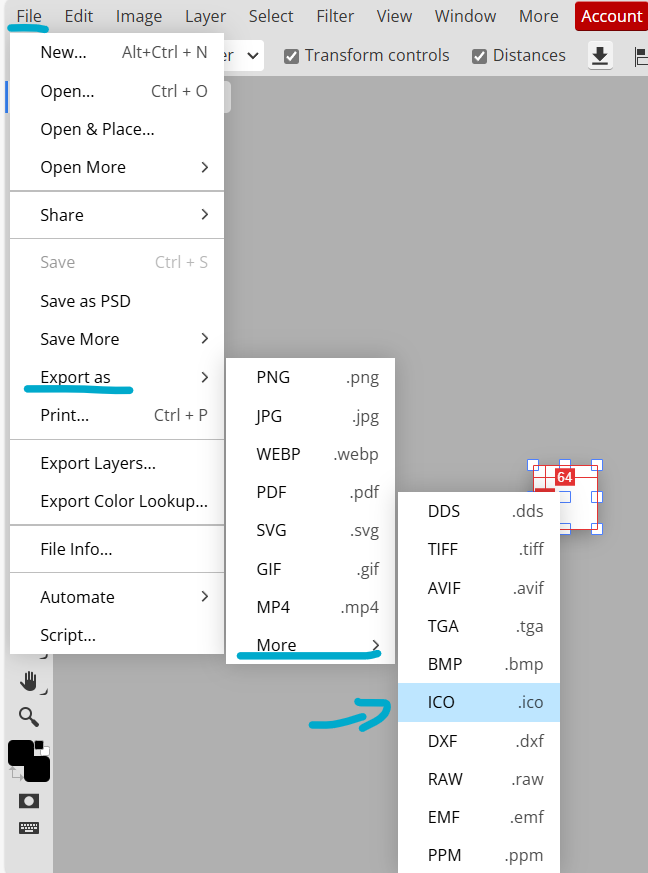
(Go to "File" >> "Export as" >> "More" >> "ICO")
You can place the Image anywhere.
2. Download this Software
Then open the software and navigate to "File" >> "Open"
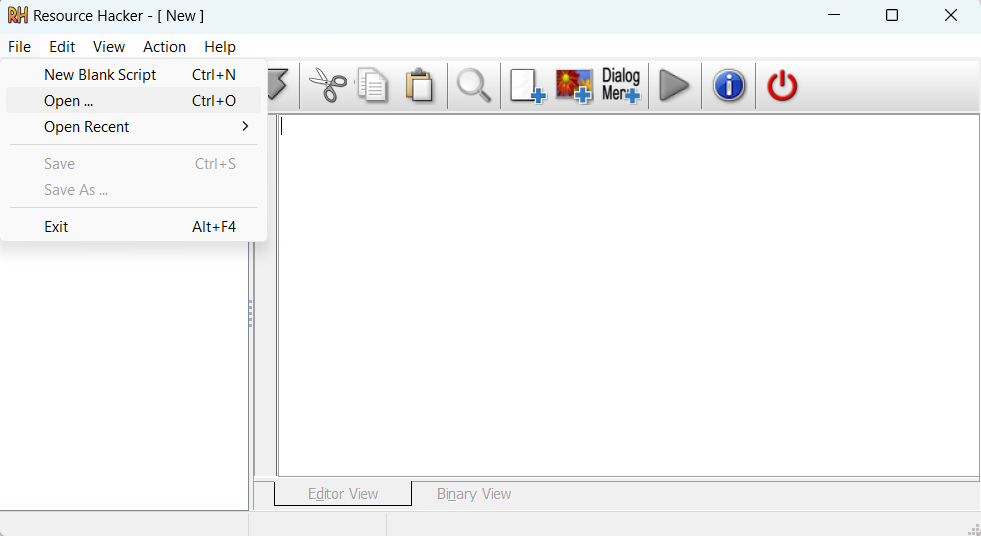
Navigate to your game:
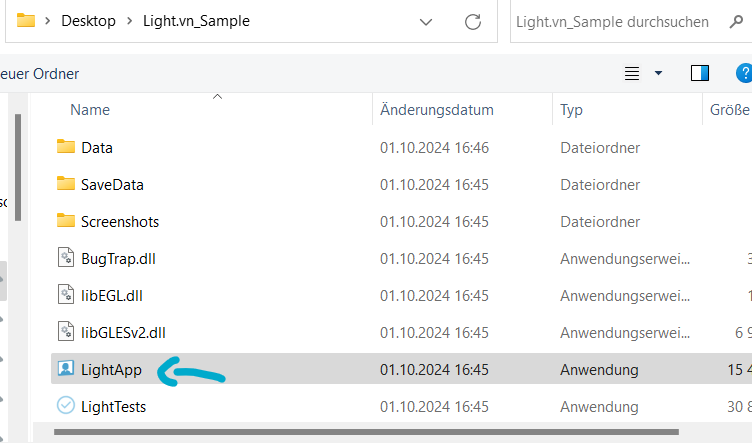
Then It's time to replace the Icon Image:
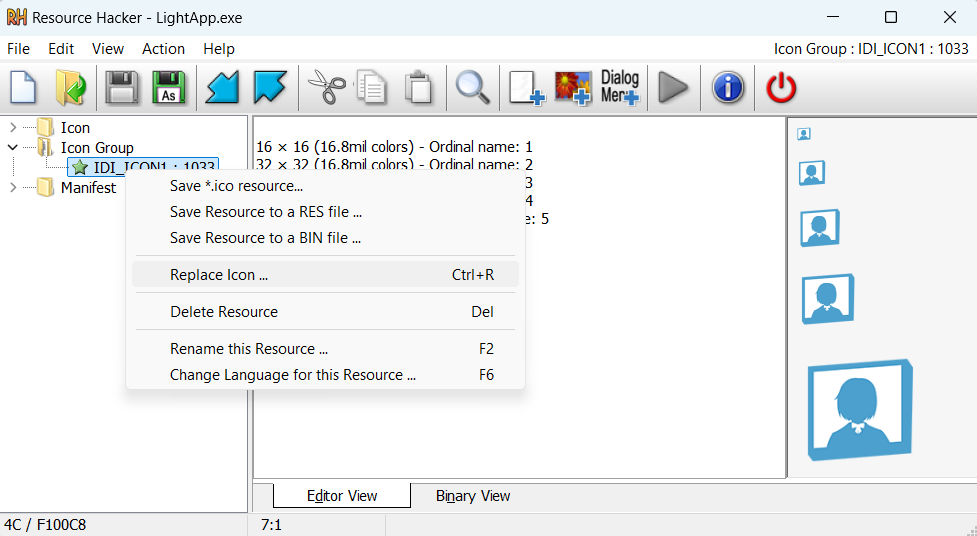
You'll see this pop up after click "Replace Icon"
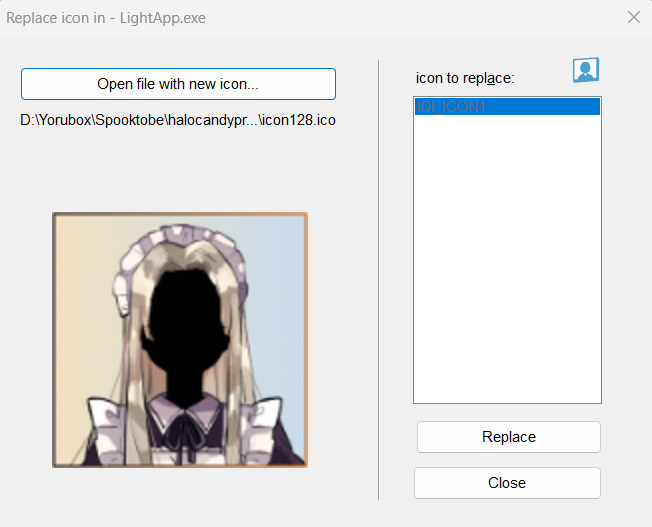
You can click "Open file with new icon" then navigate to where you saved your icon then click your icon.
After that click "Replace"
Next you will be able to see a similar screen like this
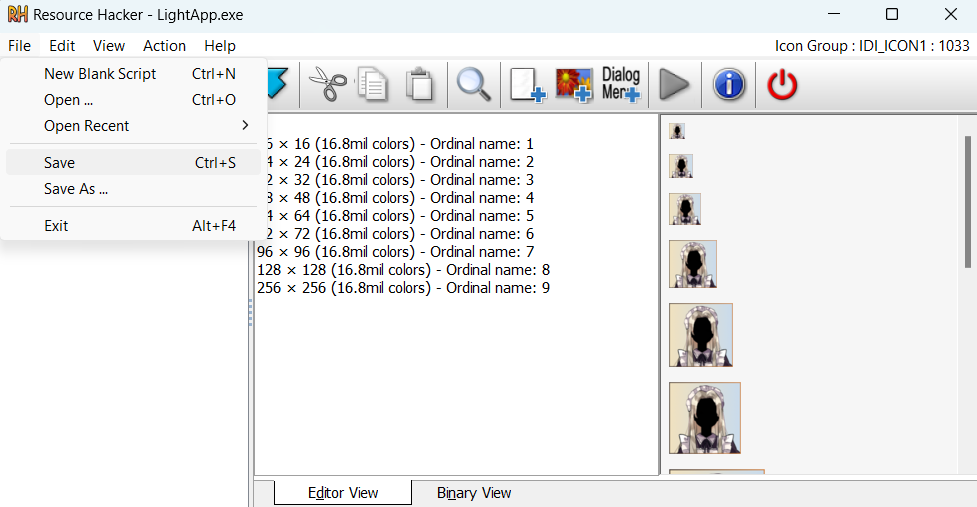
You just have to save it and that's it! Then you should be able to see another app here:
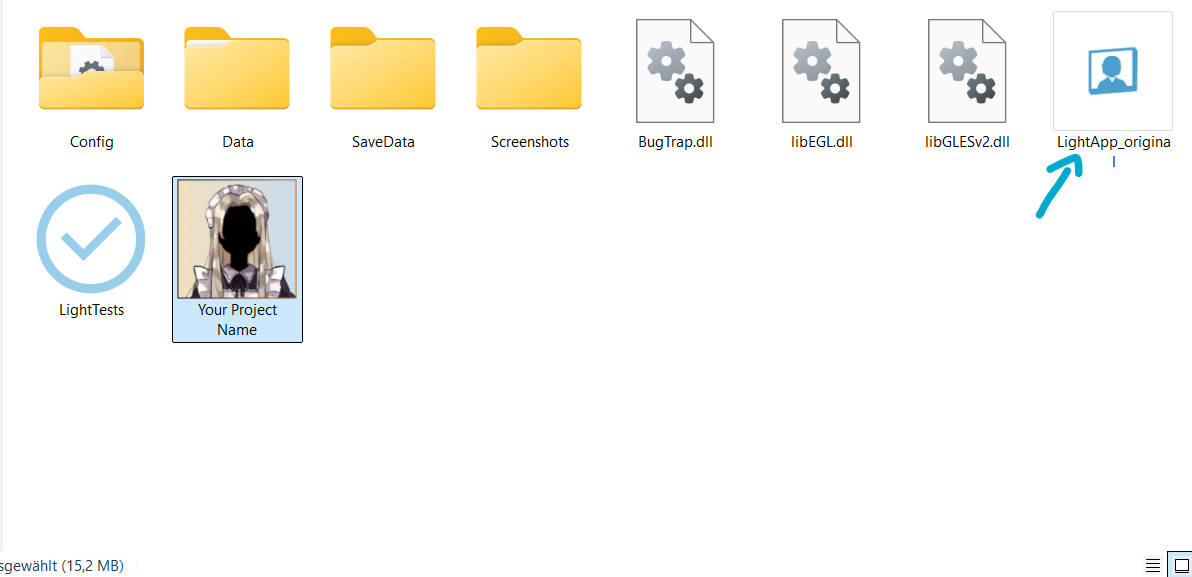
At this point, you can delete "LightApp_original" now and you can rename your app name to anything else.
That's it!